What can I do with my data?
Your product sets are now ready to be processed. A workflow is what will be used for doing so. It is a sequence (or graph) of one or more connected processing modules that will produce a result. You can use one of the pre-defined workflows, or you can build your own workflow.
Use one of the pre-defined workflows
You can find some simple workflows for computing common vegetation, water, or soil radiometric indices. We will keep updating this collection of workflows with others of interest.
Build my own workflow
The workflow editor is a canvas where you can drag-and-drop processing modules from the left toolbox:
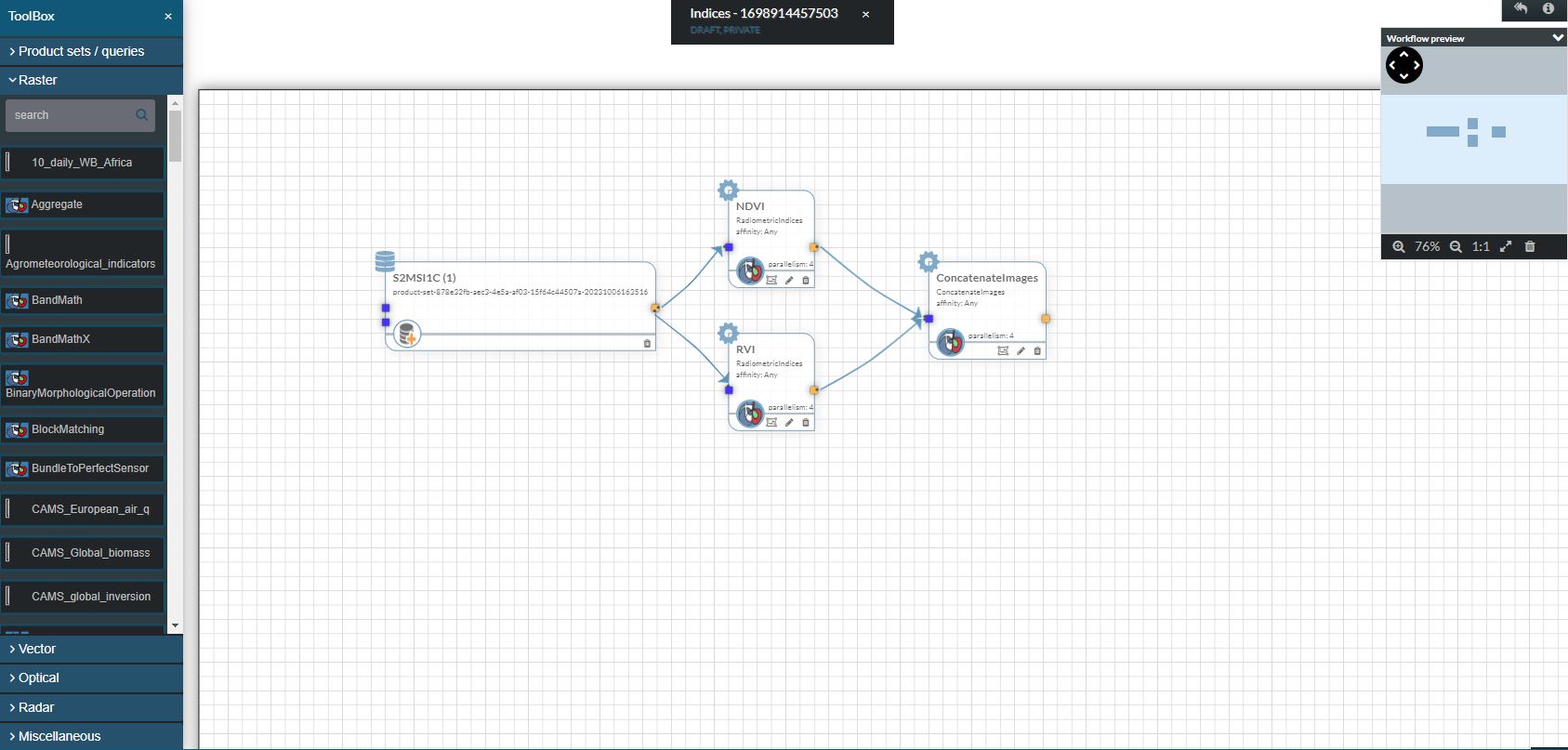
The modules are grouped by category and have:
- one or more sources (inputs) depicted with blue squares
- one or more targets (outputs) depicted with orange squares
- parameters that you can edit by clicking the pencil icon
Modules can be connected with links between a target and a source. You must be careful not to leave unconnected modules on the workflow, as this may have unwanted side effects.
… and then?
Once you have build your workflow (or chosen an existing one), you can run it:
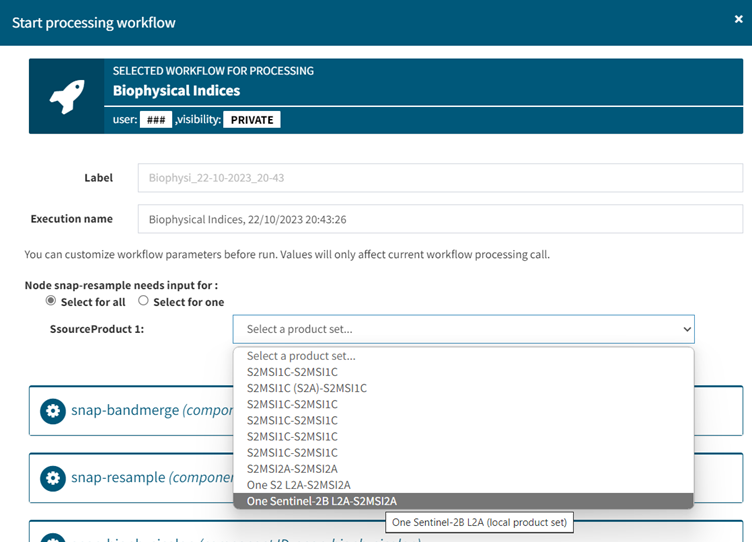
You need to specify a product set as input for your workflow if you haven’t added a product set to your workflow definition. After this, you just launch it.
You can follow its state in the “Dashboard” (the landing page of the TAO), in the Running Job section:
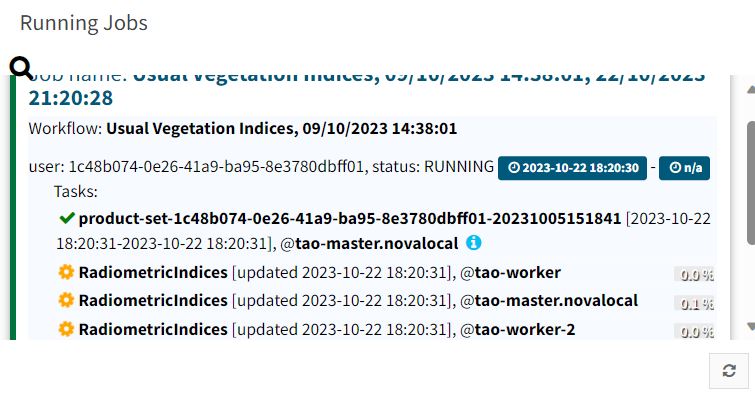
Here you can see how things are progressing and, once the job is done, it’s already history (in the “Executions History” widget). The results can be found in your local repository.
If you want to keep them, there is just one more step to take: you need to move them to the “swift” repository. This is the location of your persistent storage (think of it as a read-only storage) that is also available in the Sandbox environment. To do this, go to your local repository, find the results, select them, click the Copy icon in the toolbar, navigate to the Swift tab, select an existing folder (or create a new one), and click the Paste icon from the toolbar.